Today I found a problem related to WhatsApp that the videos downloaded from the internet are showing up in the mobile gallery but the problem is whenever I try to put that video in the status after opening the WhatsApp the video is not found by WhatsApp. I searched the whole gallery but I am not able to found that video. The video is in .mp4 format and is even supported by WhatsApp but not listed in the WhatsApp gallery. I know many users are facing the same problem but good thing is I found a solution of it and sharing you tips to fix that issue.
Reasons for WhatsApp not able to find downloaded videos for status from gallery
- The video file is corrupted.
- The video file format is not supported by WhatsApp.
- The length of the video is more than 64mb.
- The video is in a supported format but not showing up or listed in the WhatsApp gallery browser due to other reasons
- Due to the presence of .nomedia file.
Methods for fixing this issue.
Trick #1 : Use video converter software
Make sure first that video isn't corrupted by playing on your mobile phone. If video is working properly on your phone then continue with this method...
- Download any video converter on your android phone. I use a video converter by inverse.ai.
- Click on video converter & select video file you want to convert.
- Click on mp4 & 360p or other resolution as you wish.
- Now click on convert button & save file.
- You can now view that file in WhatsApp file manager and you can easily insert that media file to your status.
Trick #2: Try to remove .nomedia file
Be sure that the .nomedia file isn't present in that directory, The .nomedia file prevents the scanning of media files and the gallery not able to reach that file. I personally not recommended to remove that file because all the hidden files in that folder I'll show up in the gallery. You can move that file to another location rather than removing .nomedia file.
Removing .nomedia file
- Download the Root Explorer app and check the show hidden file option, you can also use the Es-explorer app to show hidden files.
- Go to that folder where the video is stored & delete .nomedia file if present.
- Now go to WhatsApp and see if the file is showing up or not.
Trick #3: Check video health
Try to play video from your gallery, if the video isn't playing then the possibility of that file is corrupt and redownload the file.
Trick #4: For video size larger than 64mb
Use a video size reducer app to reduce the size of the video. Make sure the size is lesser than 64mb

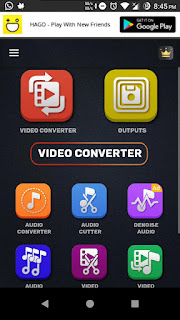
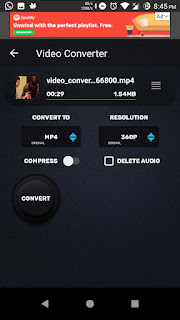


0 Comments